



You can import User details to the SUMMIT database manually. The uploaded details can then be mapped to the User properties such as Employee ID, Designation, Location, and so on. Only Microsoft Excel (.xls) files can be uploaded.
To import Users from Microsoft Excel:
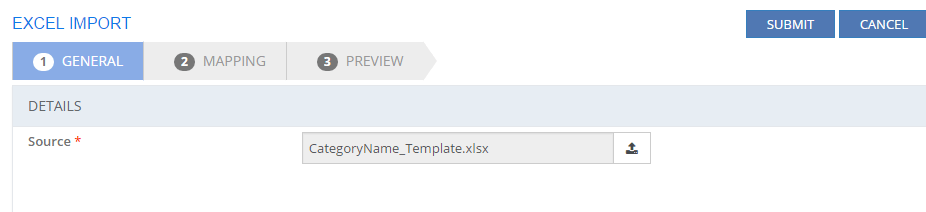
Figure: EXCEL IMPORT page: GENERAL tab
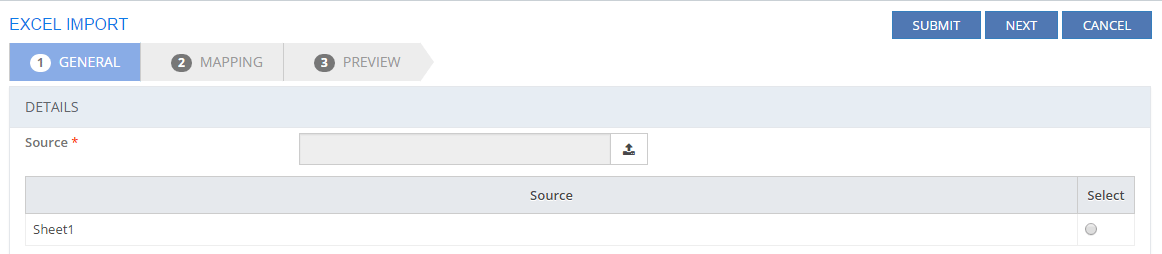
Figure: EXCEL IMPORT page: GENERAL tab
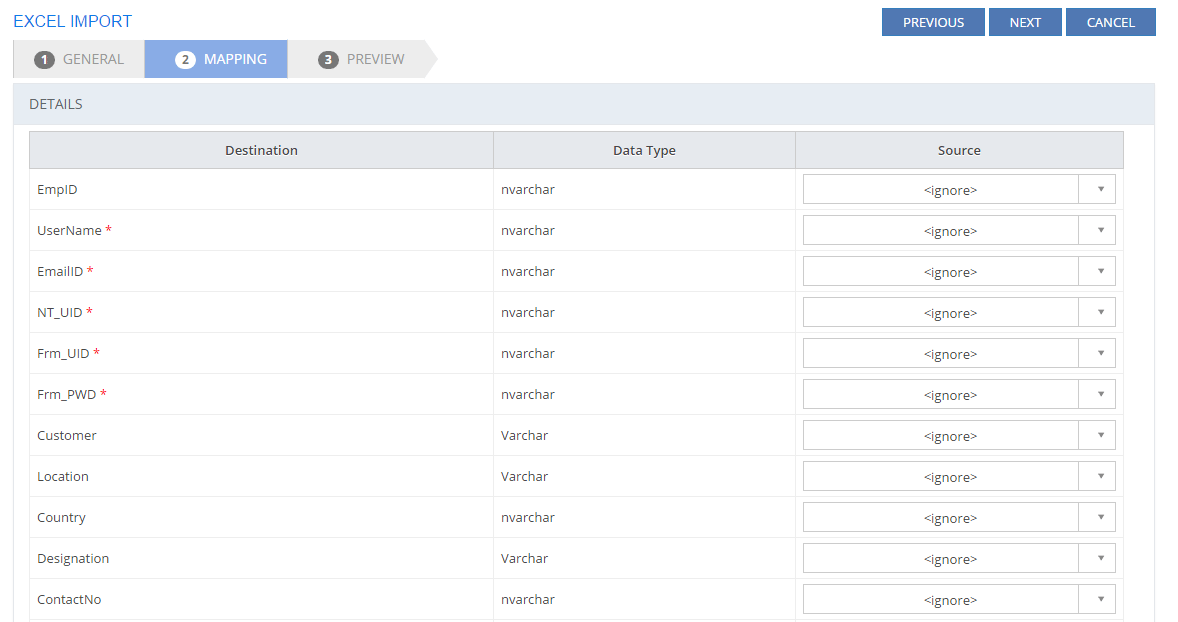
Figure: EXCEL IMPORT: MAPPING tab
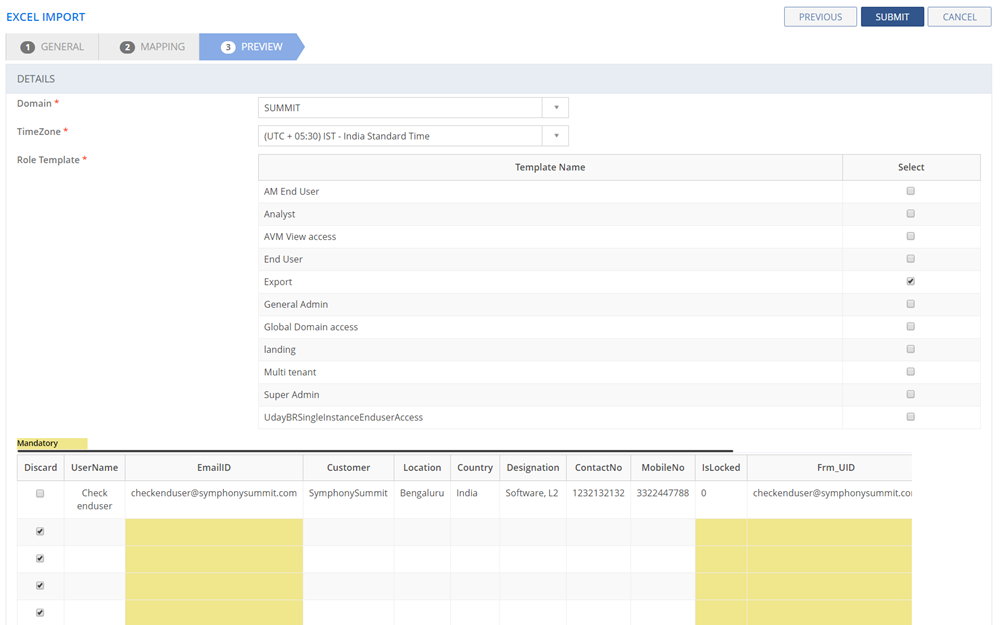
Figure: EXCEL IMPORT page: PREVIEW tab
The following table describes the fields on the EXCEL IMPORT page:
| Field | Description |
| DETAILS | |
| GENERAL tab | |
| Source | Click Upload icon to attach a source file which contains the details of the User(s).
Note: Make sure that the source file is a Microsoft Excel Worksheet. You can import user data to the application only through an excel file. To import data to the Summit database, the Administrator must ensure the MS Excel Worksheet contains the fields as: ID, EmpID, UserName, E-mailID, NT_UID, Frm_UID, Tenant, Location, Country, Designation, ContactNo, MobileNo, JoinDate, EMPID - MGR, Address, UserRemarks, State, City, and Pin. |
| MAPPING Tab | |
| Destination | Displays the source fields in the application database. |
| Data Type | Displays the type of data required for the field. |
| Source | Displays the destination field in the excel sheet. |
| PREVIEW tab | |
| Domain | Displays the list of all the domains the user has access to. Select the domain to which you want to assign the user. |
| Time Zone | Select Time Zone from the list. |
| Role Template | Select a Role Template. For information about Role Templates, see Configuring Role Templates. |
| Discard | Select the check box to discard a user from the import. The selected user is not imported. |