



Each Role Template is associated with a set of modules and a set of Tenants with View or Edit access. Each Role Template should be mapped to a domain, and the corresponding users who need access to that Role Template should also be mapped to the same domain from the USER LIST page. The Users can then access the Modules and Tenants as per the defined configuration settings within that Role Template. If a user is mapped to a single domain, then the domain is selected by default.
To configure Role Templates:
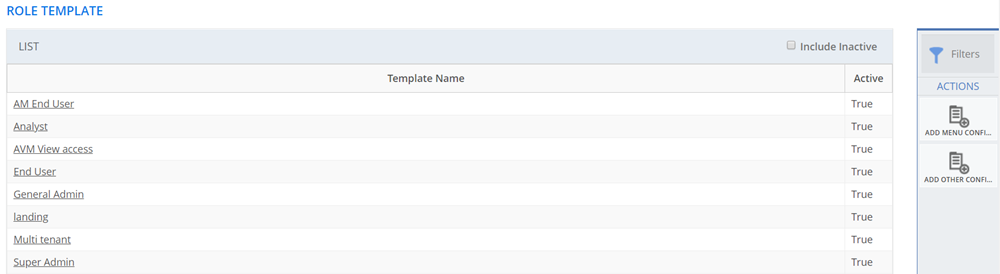
Figure: ROLE TEMPLATE page
This section explains all the icons displayed on the ACTIONS panel of the ROLE TEMPLATES page.
ADD MENU CONFIGURATION
Click ADD MENU CONFIGURATION to create a new Role Template and configure menus for the Role Template for specific modules. For more information about configuring menus for a Role Template, see Role Template Menu Configuration.
ADD OTHER CONFIGURATION DETAILS
Click ADD OTHER CONFIGURATION DETAILS to create a new Role Template and configure other configurations for the Role Template. For more information about configuring other details, see Role Template Other Configurations.