



You can import configurations from the default configuration templates provided in the application and create user specific configuration templates as per the requirement. You can also import default configuration templates available for a specific Asset Category or Service Catalog to create your own templates so that you do not have to use Form Builder to create templates manually.
To Import the Configurations by Template:
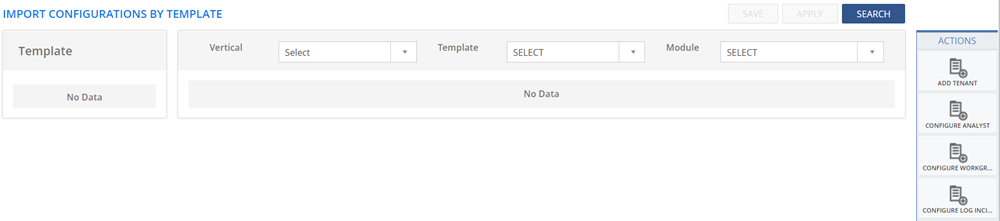
Figure: IMPORT CONFIGURATIONS BY TEMPLATE page
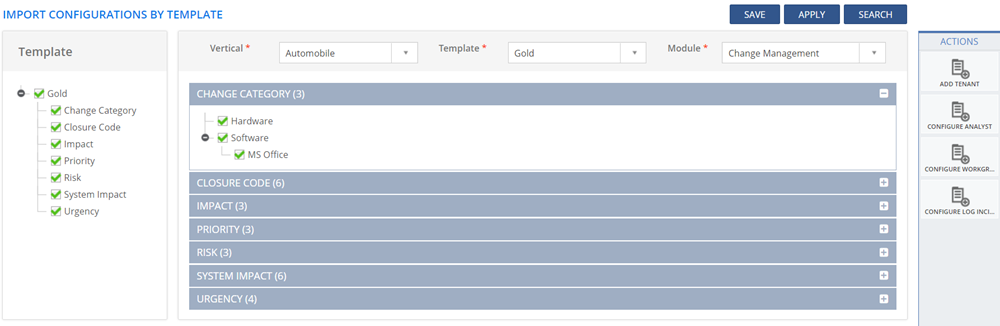
Figure: IMPORT CONFIGURATIONS BY TEMPLATE page
 See
Screen Shot.
See
Screen Shot.
 See
Screen Shot.
See
Screen Shot.
This section explains the icons displayed on the ACTIONS panel of the IMPORT CONFIGURATION page.
ADD TENANT
Click ADD TENANT to create a new Tenant and configure the modules in it. For more information about adding a Tenant, see Configuring Tenant.
CONFIGURE ANALYST
Click CONFIGURE ANALYST to configure a new Analyst. For more information about configuring an Analyst, see Configuring Analysts.
CONFIGURE WORKGROUP
Click CONFIGURE WORKGROUP to configure a new Workgroup. For more information about configuring a Workgroup, see Configuring Workgroups.
CONFIGURE LOG INCIDENT PAGE
Click CONFIGURE LOG INCIDENT PAGE to configure the fields on the LOG INCIDENT PAGE CONFIGURATION page. For more information about configuring the fields on the LOG INCIDENT PAGE CONFIGURATION page, see Service Management Online Help.