



You can add the external service providers or Vendors in the SUMMIT application.
To add Vendors:
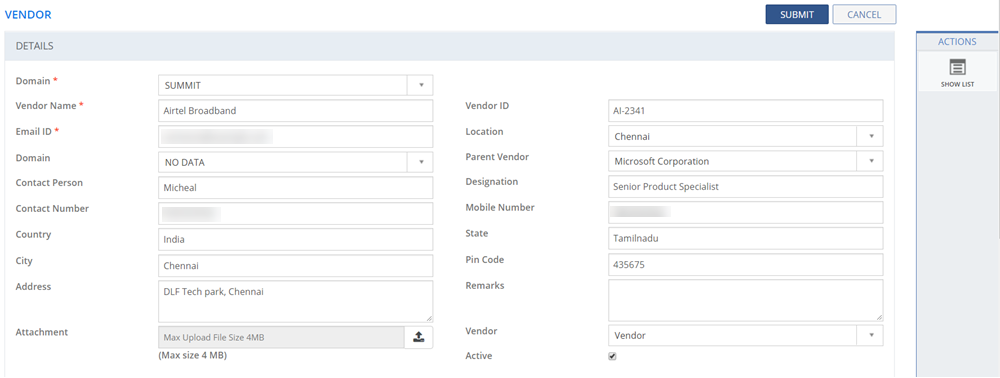
Figure: Vendor Page
The following table describes the fields on the VENDOR page:
| Fields | Description |
| DETAILS | |
| Domain | Displays the list of all the Domains the user has access to. Select a Domain from the list. |
| Vendor Name | Type in the name of the Vendor. |
| Vendor ID | Type in the unique identification number for the Vendor. |
| E-mail ID | Type in the e-mail id for the Vendor. |
| Location | Select the Vendor location from the list. |
| Domain | Select the vendor domain from the list. |
| Parent Vendor | Select the Parent Vendor from the list. |
| Contact Person | Type in the contact person name for the Vendor. |
| Designation | Type in the designation of the specified contact person. |
| Contact Number | Type in the contact number of the Vendor. |
| Mobile Number | Type in the mobile number of the Vendor. |
| Country | Type in the country name of the Vendor. |
| State | Type in the state name of the Vendor. |
| City | Type in the city name of the Vendor. |
| Pin Code | Type in the pin code for the specified city. |
| Address | Type in the address of the Vendor. |
| Remarks | Type in the remarks for the Vendor, if any. |
| Attachment | Attach any supporting documents if required. |
| Vendor | Select the vendor type from the drop-down list. You can select Vendor, or Reseller, or Both. |
| Active | By default, the status is set active.
|
This section explains all the icons displayed on the ACTIONS panel of the VENDOR page.
SHOW LIST
Click SHOW LIST to display the LIST table showing all the Vendors configured in the SUMMIT application. The VENDOR LIST page is displayed.
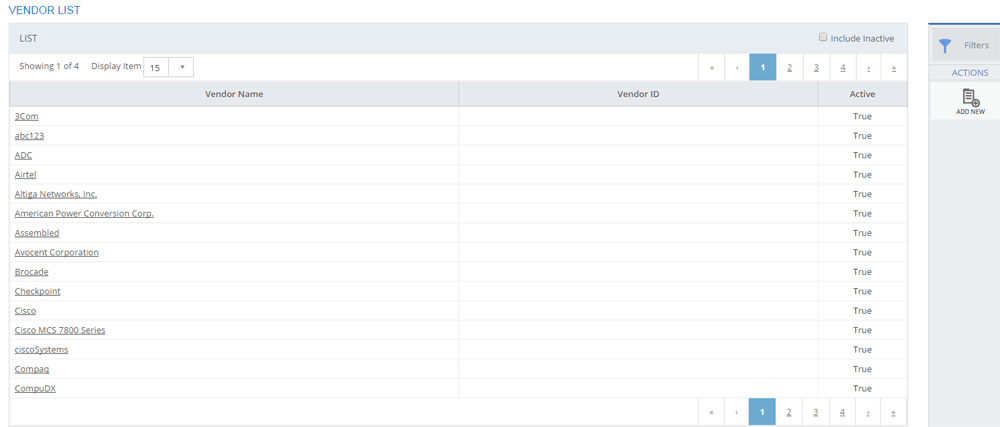
Figure: VENDOR LIST page: List of Vendors
| Note: When the Vendors are displayed under the LIST table, the ADD NEW action is displayed on the ACTIONS panel. Click ADD NEW to add a new Vendor. |
Filters
Click the Filters icon to specify a particular filter criteria to display the Vendors. On clicking the Filters icon, the FILTERS pop-up page is displayed. Select the Domain, Vendor, and Location from the respective lists. Type in the name of the Vendor in the Vendor Name text box to search for a specific Vendor. Click SUBMIT to view Vendors based on the filter criteria.
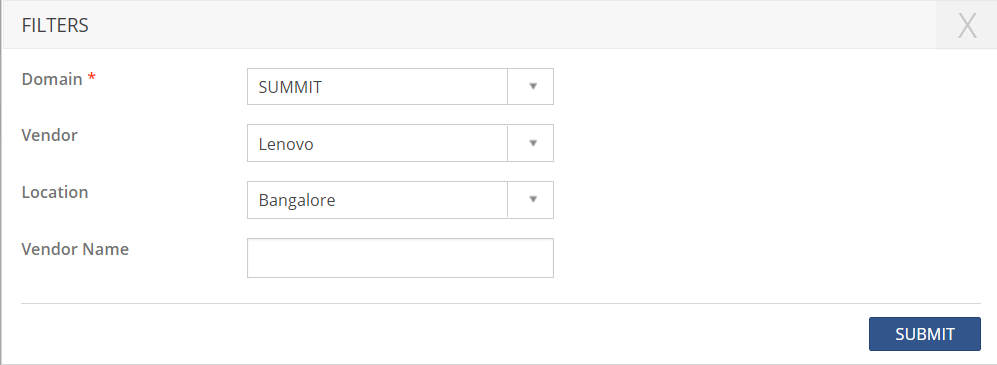
Figure: FILTERS pop-up page