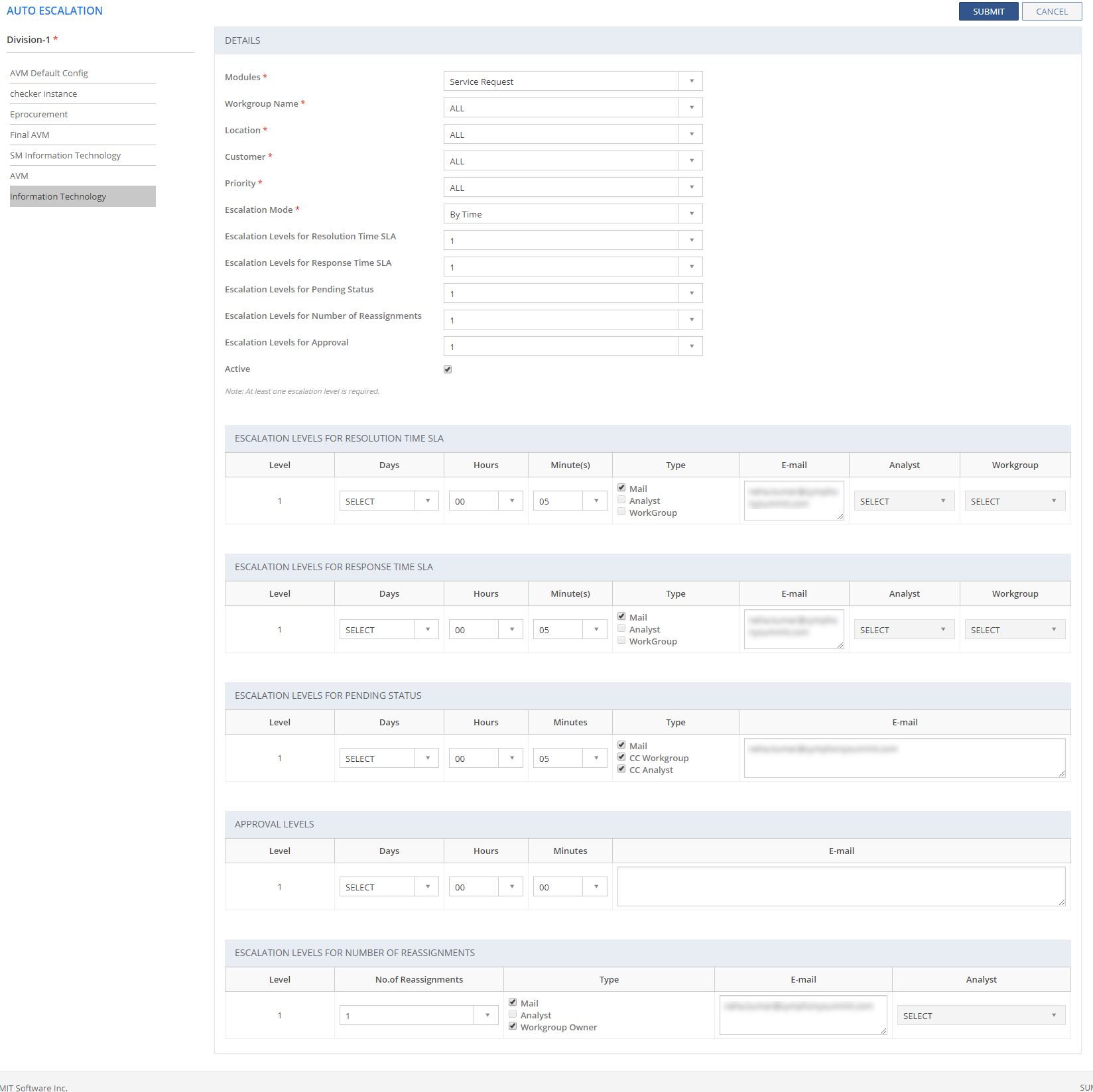
This section explains about the fields on the RESOLUTION LEVELS table if BY Time Escalation Method is selected on the AUTO ESCALATION page for Service Request.
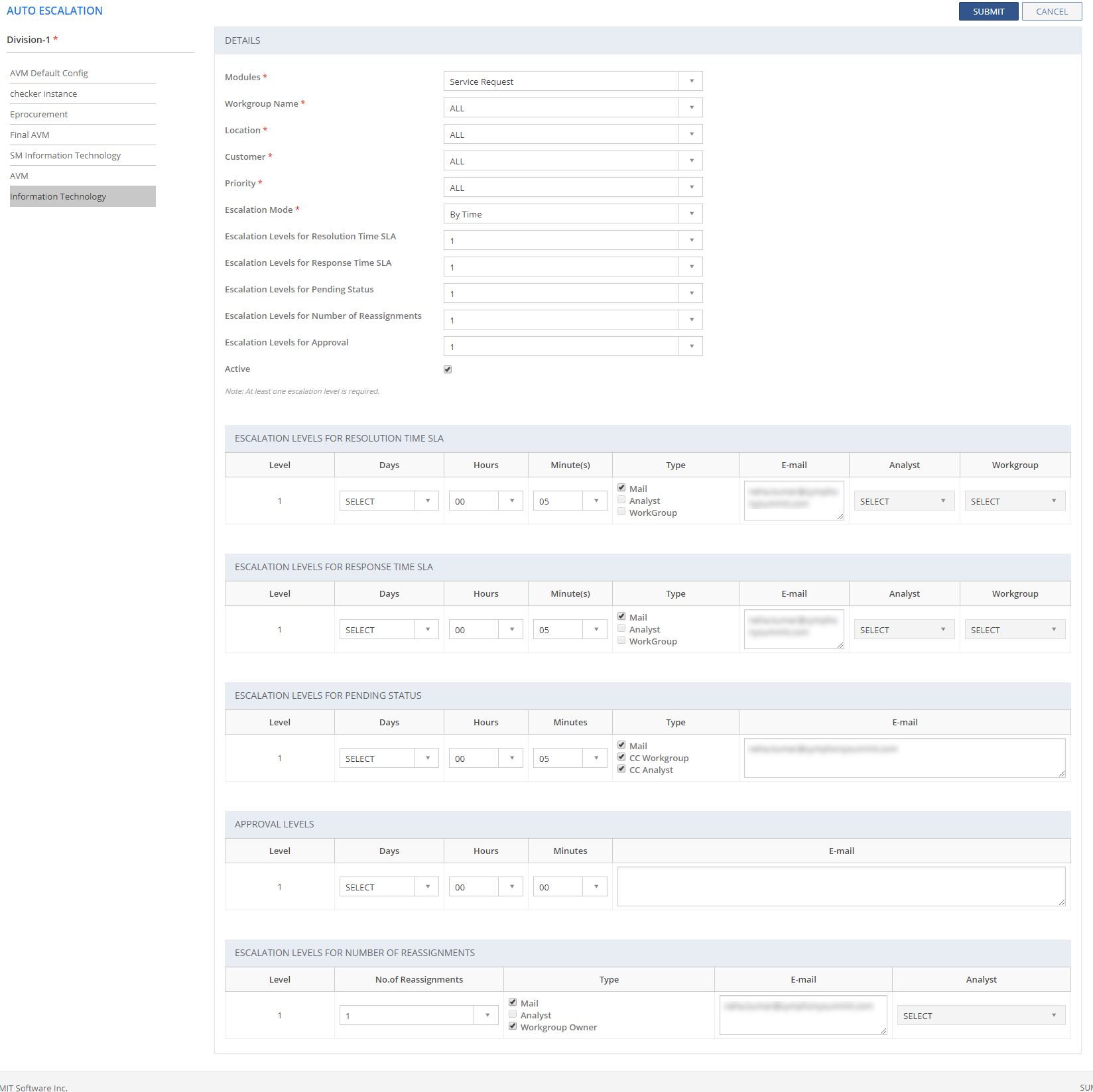
Figure: AUTO ESCALATIONS page: Service Request: By Time
| Field | Description |
| ESCALATION LEVELS FOR RESOLUTION TIME SLA | |
| Level | Displays the escalation levels for resolution time SLA. |
| Days | Select the number of days after which the auto-escalation happens if the SR is not Resolved. |
| Hours | Select the number of hours after which the auto-escalation happens if the SR is not Resolved. |
| Minute(s) | Select the number of minutes after which the auto-escalation happens if the SR is not Resolved. |
| Type | Select the check boxes against the recipients to whom e-mails are sent intimating the escalation. Based on the selection of the check boxes, the E-mail, Analyst, and Workgroup fields are displayed. |
| Type in the e-mail ids of the recipients to whom you want to send e-mails, intimating the escalation. You can separate multiple e-mail ids with semicolons (;). | |
| Analyst | Select the Analyst from the drop-down list to whom you want to send e-mail, intimating the escalation. |
| Workgroup | Select the Workgroup from the drop-down list to which you want to send e-mail notifications intimating them about the auto- escalation. All the Analysts belonging to the selected Workgroup receive the escalation notification. |
| ESCALATION LEVELS FOR RESPONSE TIME SLA | |
| Level | Displays the escalation levels for response time SLA. |
| Days | Select the number of days after which the auto escalation happens if there is no response to the SR. |
| Hours | Select the number of hours after which the auto escalation happens if there is no response to the SR. |
| Minute(s) | Select the number of minutes after which the auto escalation happens if there is no response to the SR. |
| Type | Select the check boxes against the recipients to whom e-mails are sent intimating the escalation. Based on the selection of the check boxes, the E-mail, Analyst, and Workgroup fields are displayed. |
| Type in the e-mail ids of the recipients to whom you want to send e-mails, intimating the escalation. You can separate multiple e-mail ids with semicolons (;). | |
| Analyst | Select the Analyst from the drop-down list to whom you want to send e-mail, intimating the escalation. |
| Workgroup | Select the Workgroup from the drop-down list to which you want to send e-mail notifications intimating them about the auto- escalation. All the Analysts belonging to the selected Workgroup receive the escalation notification. |
| ESCALATION LEVELS FOR PENDING STATUS | |
| Level | Displays the escalation levels for the Incidents, which are in Pending status. |
| Days | Select the number of days after which the auto escalation happens. |
| Hours | Select the number of hours after which the auto escalation happens. |
| Minute(s) | Select the number of minutes after which the auto escalation happens. |
| Type | Select the check boxes against the recipients to whom e-mails are sent intimating the escalation. Based on the selection of the check boxes, the E-mail, Analyst, and Workgroup fields are displayed. |
| Type in the e-mail ids of the recipients to whom you want to send e-mails, intimating the escalation. You can separate multiple e-mail ids with semicolons (;). | |
|
ESCALATION LEVELS FOR NUMBER OF REASSIGNMENTS |
|
| Level | Displays the escalation levels for the approval of the Reassignments. |
|
No. of Reassignments |
Select the number of Reassignments level for which the auto escalation happens. |
| Type | Select the check boxes against the recipients to whom e-mails are sent intimating the escalation. Based on the selection of the check boxes, the E-mail, Analyst, and Workgroup fields are displayed. |
|
|
Type in the e-mail ids of the recipients to whom you want to send e-mails, intimating the escalation. You can separate multiple e-mail ids with semicolons (;). |
|
Analyst |
Select the Analyst from the drop-down list to whom you want to send e-mail, intimating the escalation. |
|
APPROVAL LEVELS |
|
| Level | Displays the escalation levels for the approval of SR. |
| Days | Select the number of days after which the auto escalation happens if the SR is not approved. |
| Hours | Select the number of hours after which the auto escalation happens. |
| Minute(s) | Select the number of minutes after which the auto escalation happens. |
|
|
Type in the e-mail ids of the recipients to whom you want to send e-mails, intimating the escalation. You can separate multiple e-mail ids with semicolons (;). |